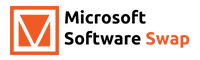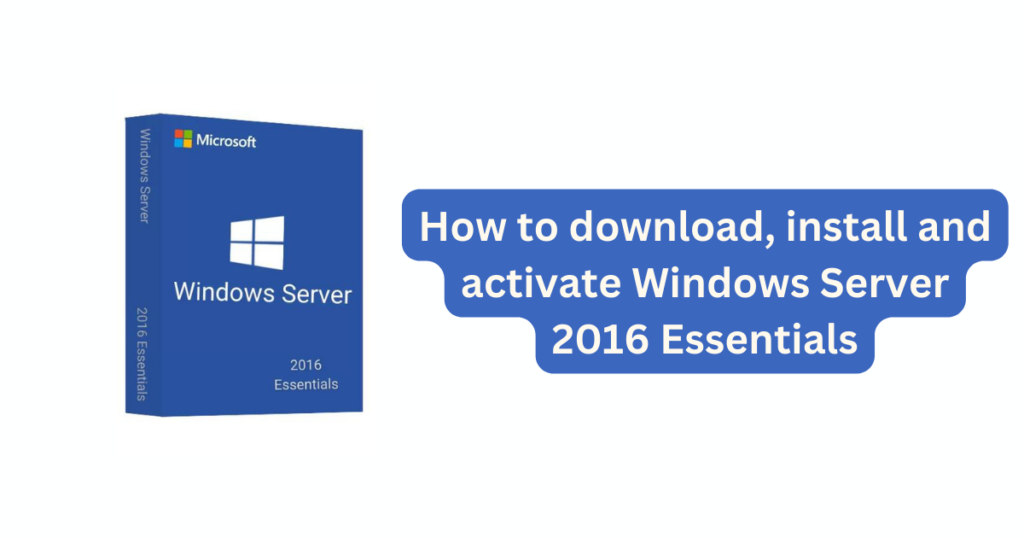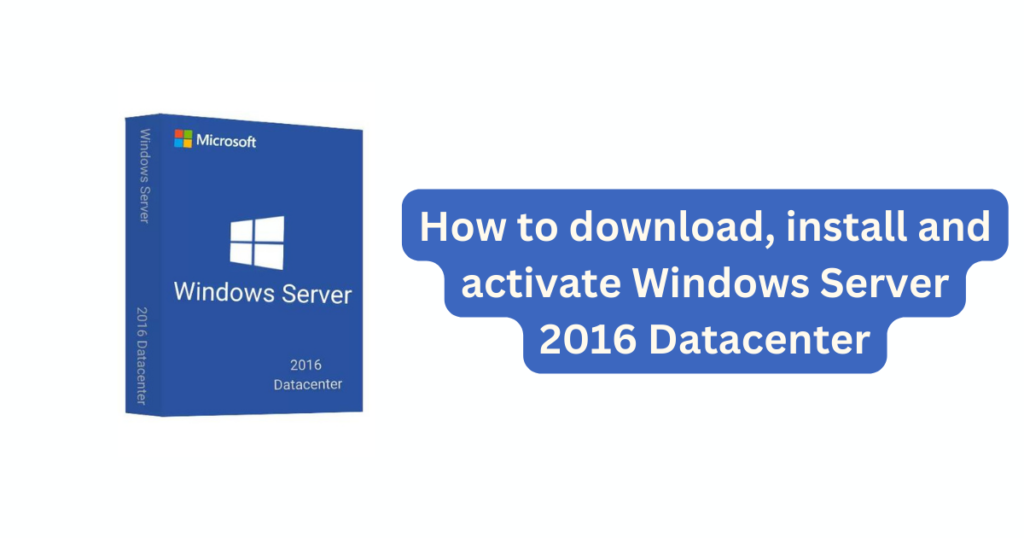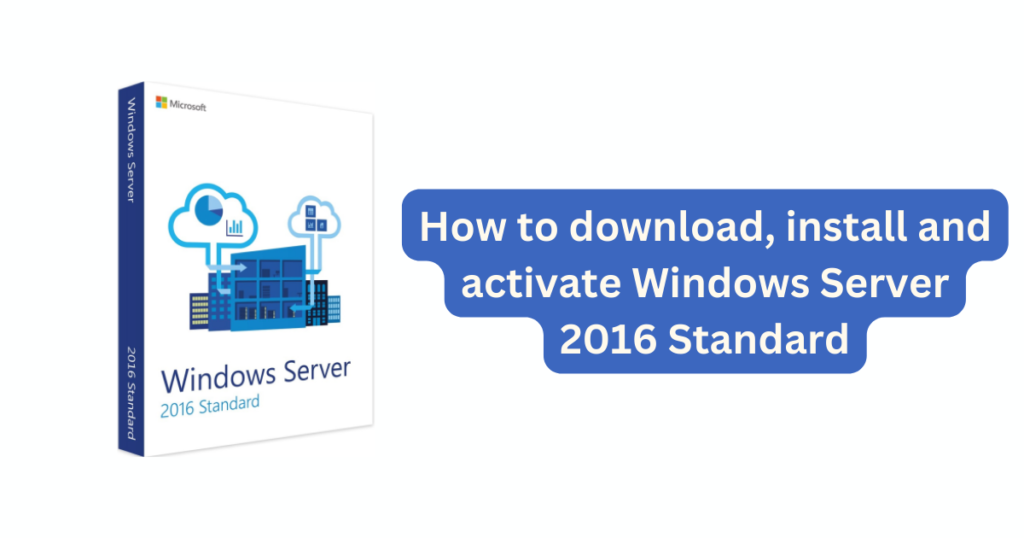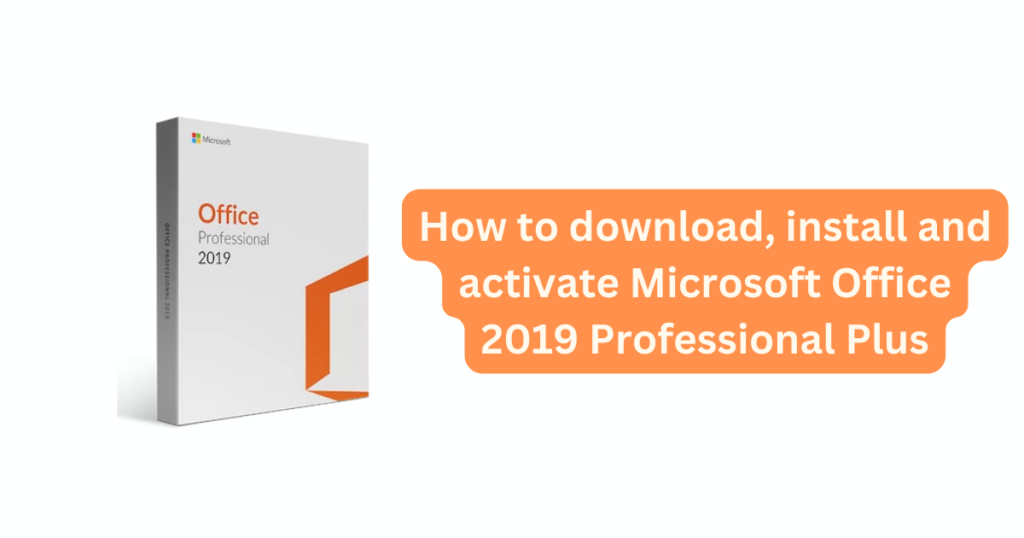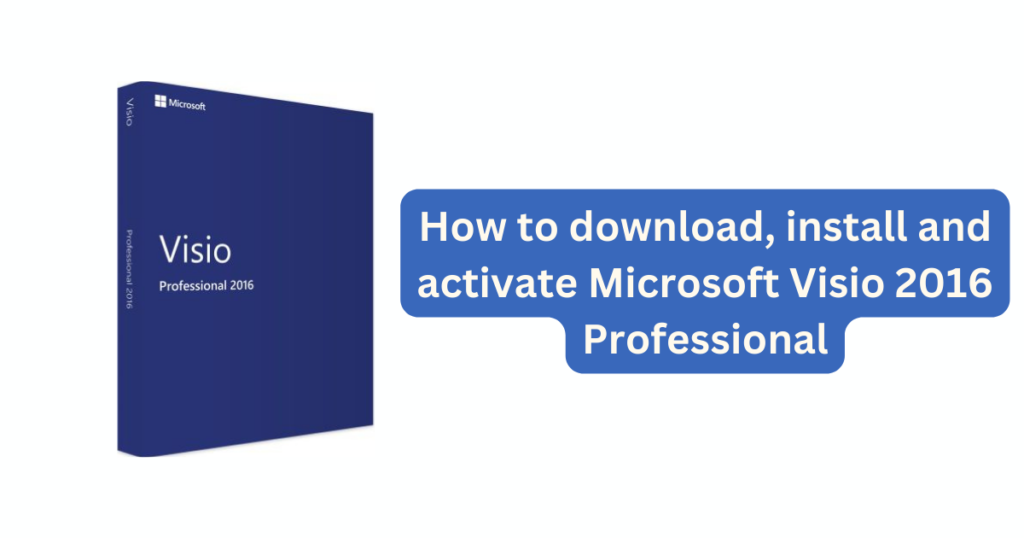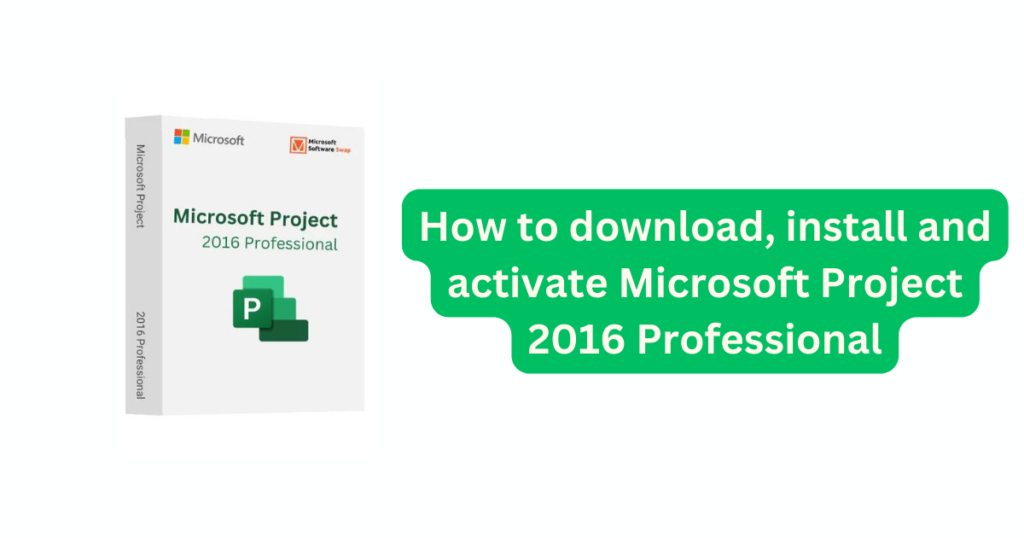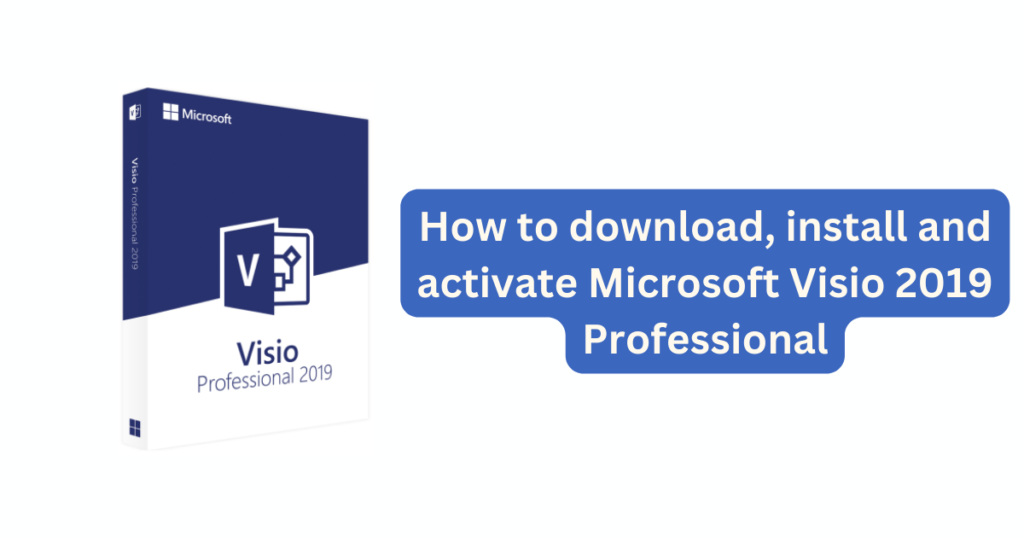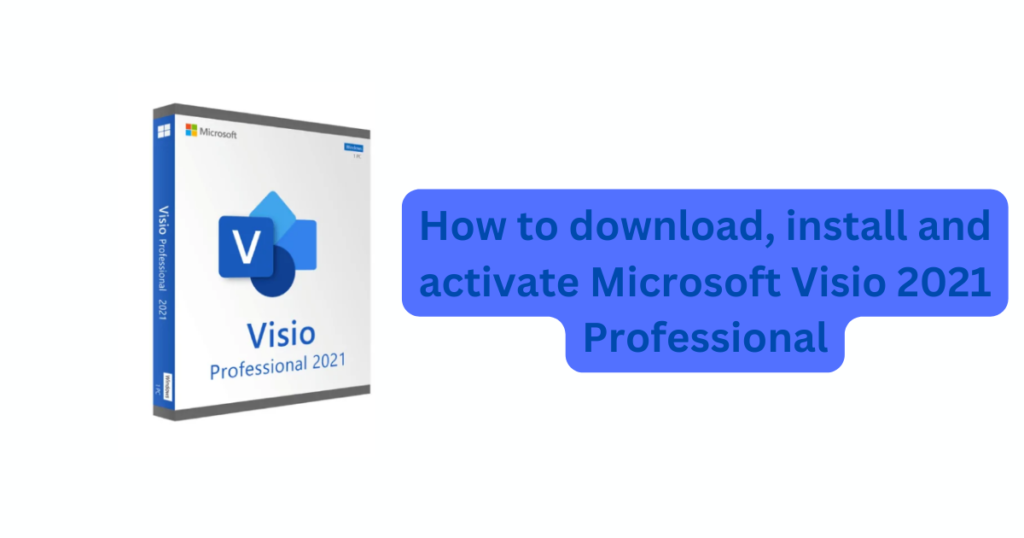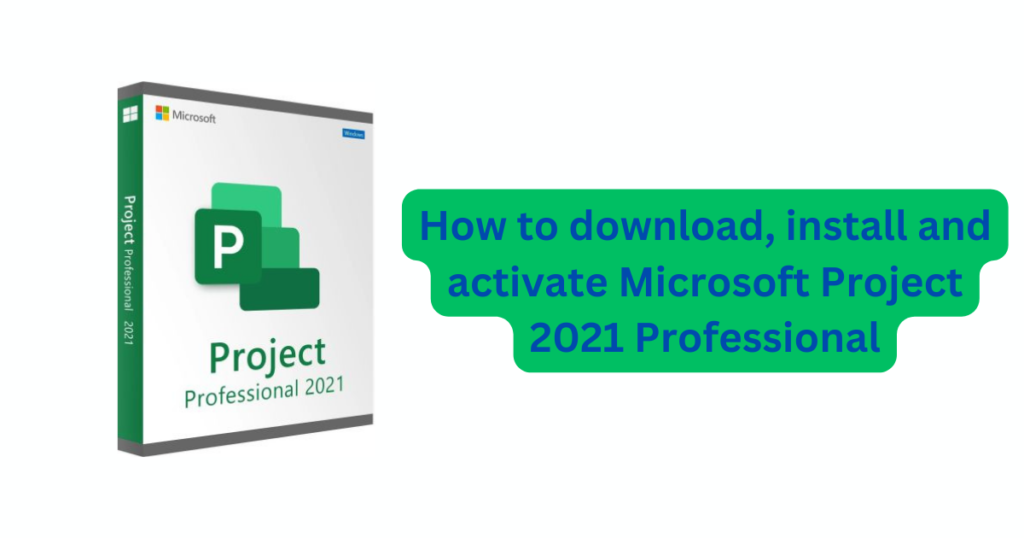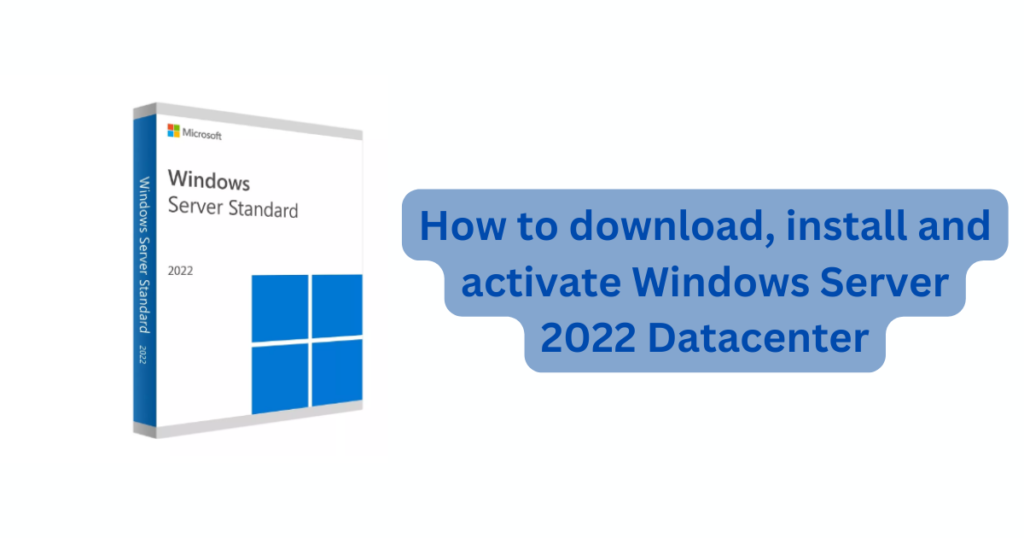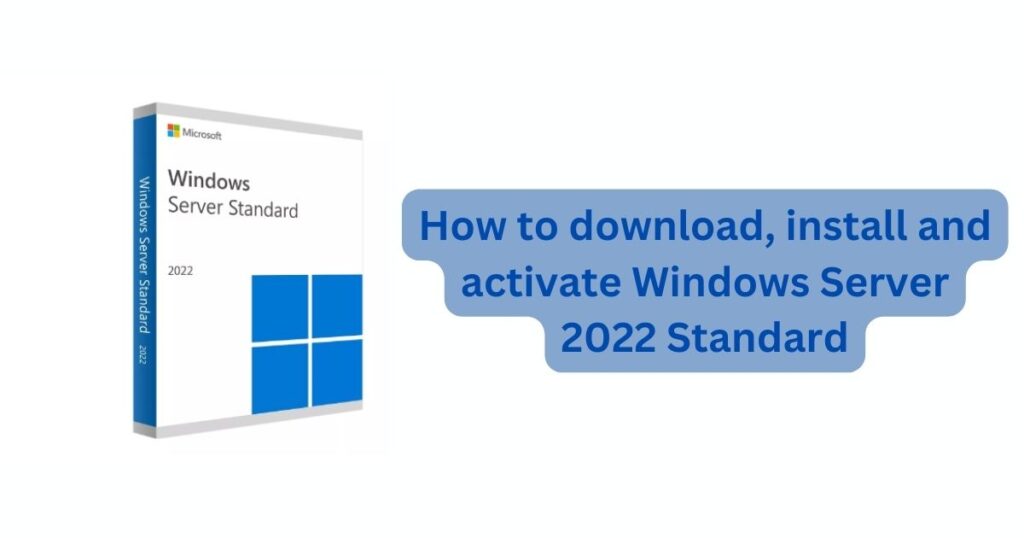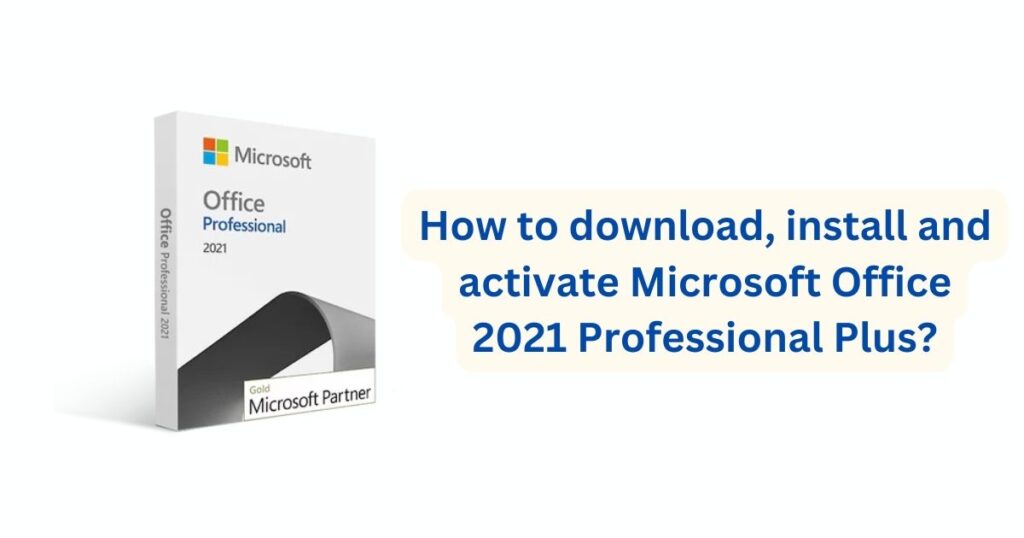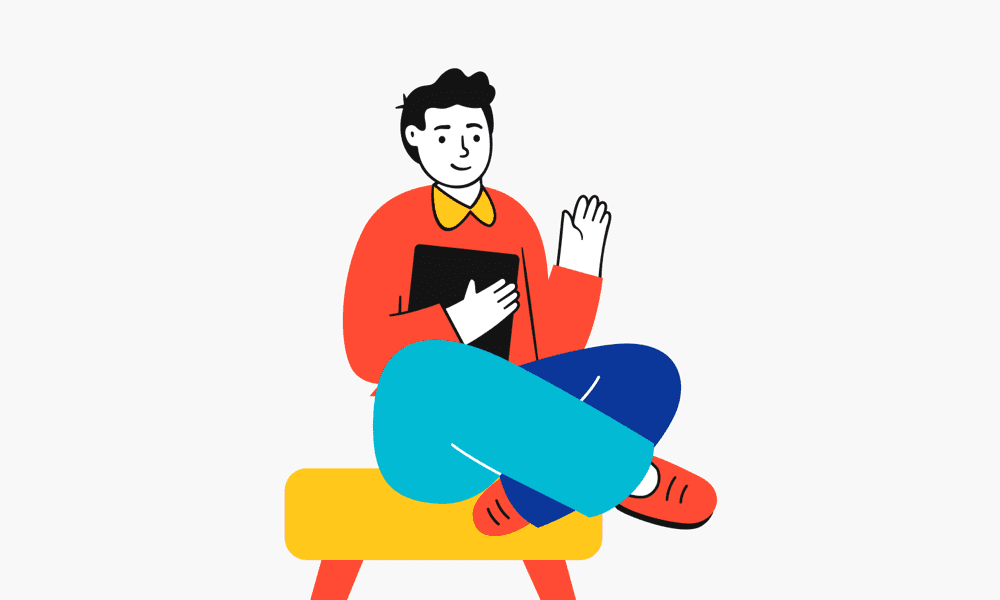How to download, install and activate Microsoft Office 2021 Home and Business for Mac
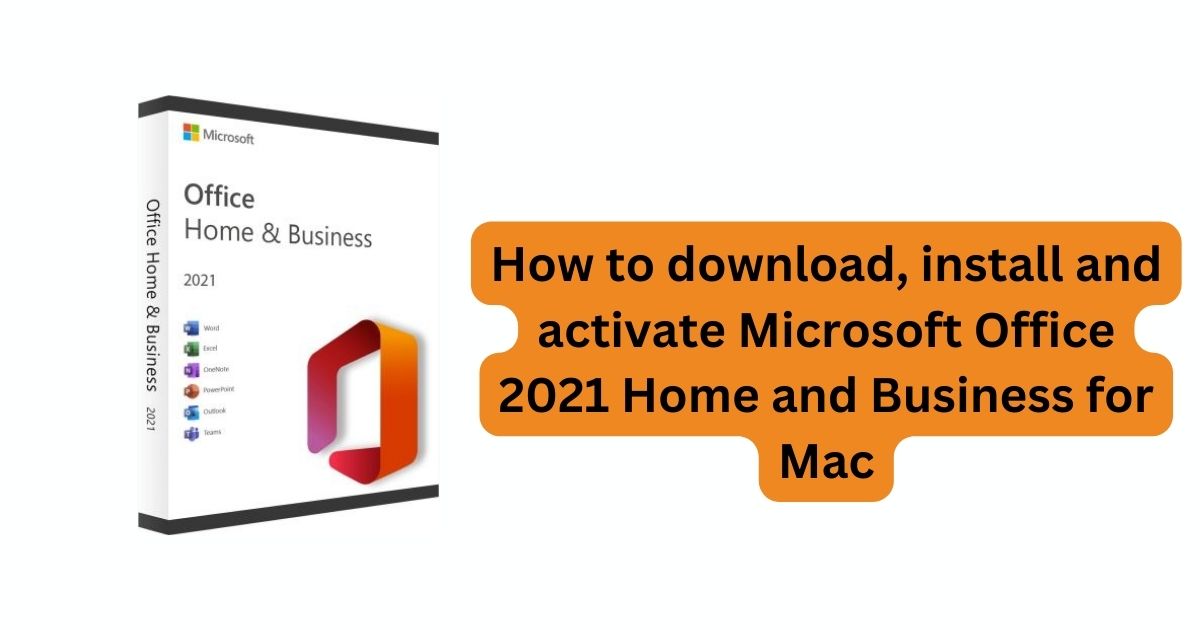
What is Microsoft Office 2021 Home and Business for Mac?
Microsoft Office 2021 Home and Business for Mac is a versatile productivity suite tailored specifically for macOS users. This edition offers a comprehensive set of applications designed to meet the needs of individuals and small businesses, enabling them to efficiently create, communicate, and collaborate on various tasks and projects.
Office 2021 for Mac – General Information
Microsoft Office 2021 for Home & Business is a suite of essential tools that you need in order to work effectively. Office 2021 for Home & Small Business is designed for families and small businesses who want to use classic Office applications and to access email. It includes Word, Excel, PowerPoint, and Outlook for Windows 10 with a one-time purchase dedicated to 1 Apple MacOS for home or work use.
Before you proceed with the installation, check the hardware requirements. Microsoft Office 2021 Home & Business for Mac requires:
- 1.6 GHz or faster processor
- 4 GB RAM for 64-bit operating systems
- 2 GB RAM for 32-bit operating systems
- 10 GB free hard drive space
- Mac OS Extended or APFS format
- Minimum screen resolution 1280×800 pixels
You can also find more information on the website: aka.ms/systemrequirements.
Please note that to install the software you also need a Microsoft account and access to the Internet.
Microsoft Office 2021 for Mac – how to download and install it?
Please follow these steps to download, install and activate Microsoft Office 2021 Home and Business for Mac successfully on your computer:
1. Go to Microsoft’s website: setup.office.com ![]()
2. Create a new Microsoft account or sign in to your existing one ![]()
3. Enter the product key provided by us ![]()
4. Download and install your product ![]()
If you don’t have a product key, get it here.
Double-click the Microsoft Office installer.pkg file (the name may differ slightly) after the download is finished by going to Downloads on your Mac. Click “Continue” after reading the software license agreement in the following step. The next step is to choose how to install Microsoft Office for Mac. After that, check the disk space requirements and click “Install” if necessary. Additionally, you might be asked for your Mac login password; this is usual practice.
Remember to click “Customize” and uncheck the programs you don’t want if you want to install only specific Microsoft Office 2021 Home and Business applications rather than the whole bundle. Among other things, Office programs include Word, Excel, PowerPoint, and Outlook.