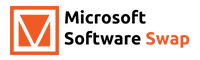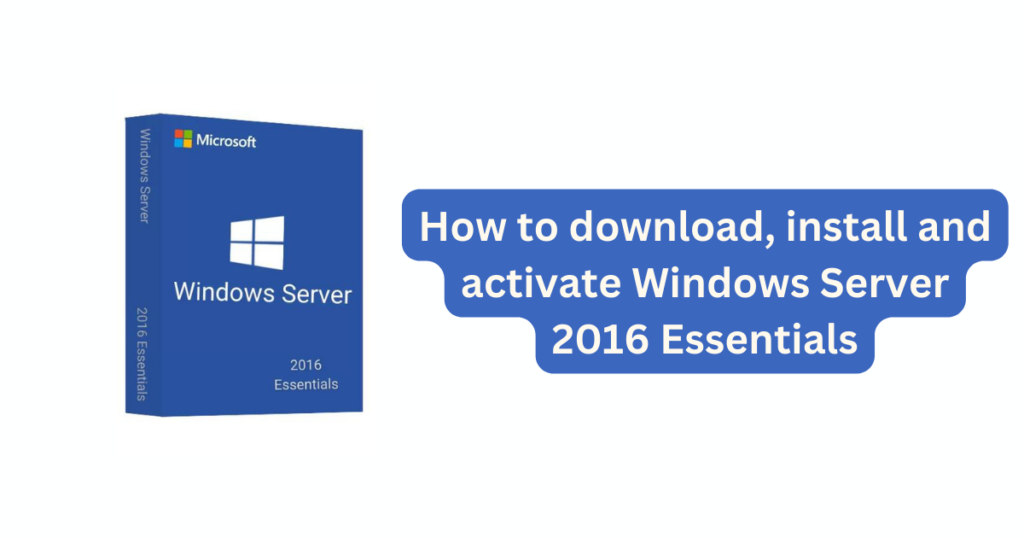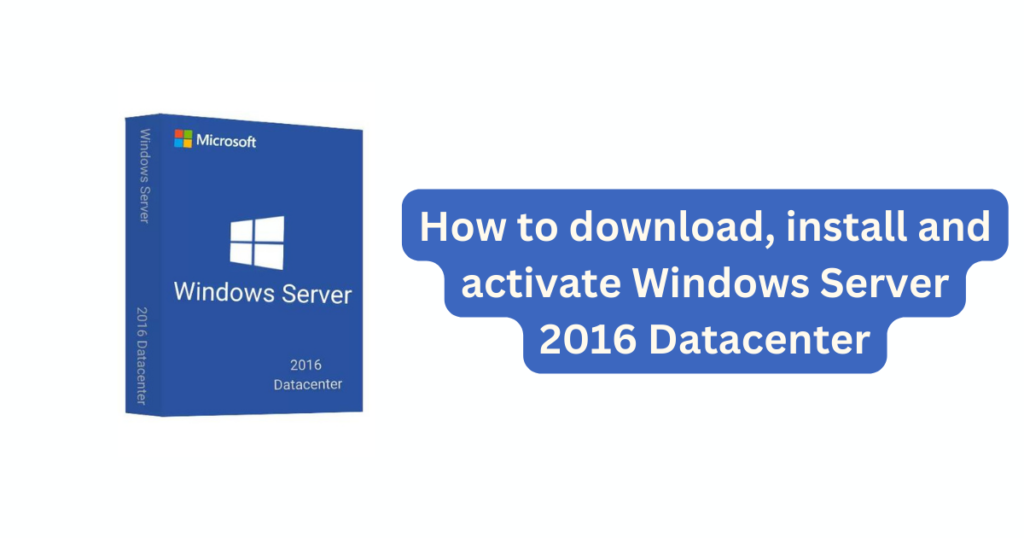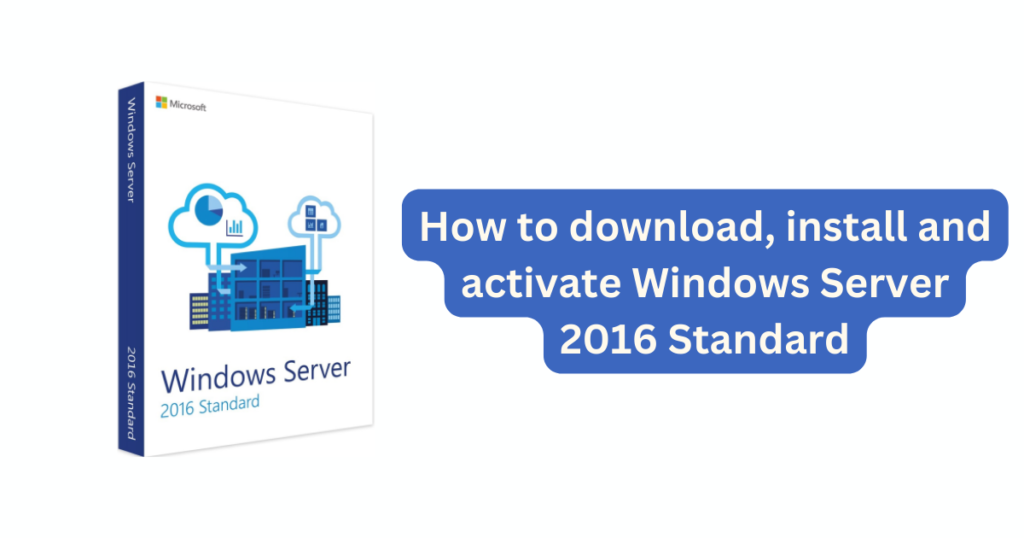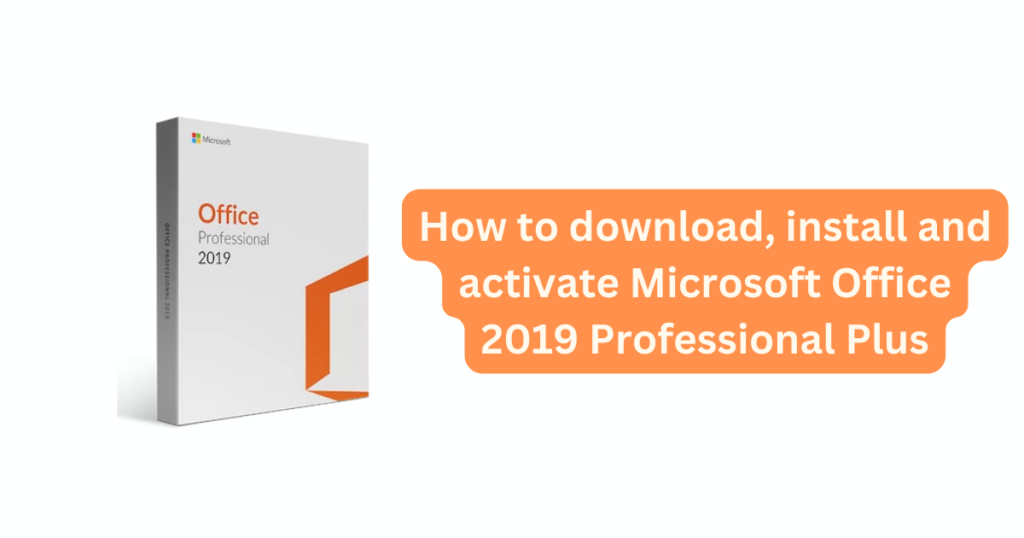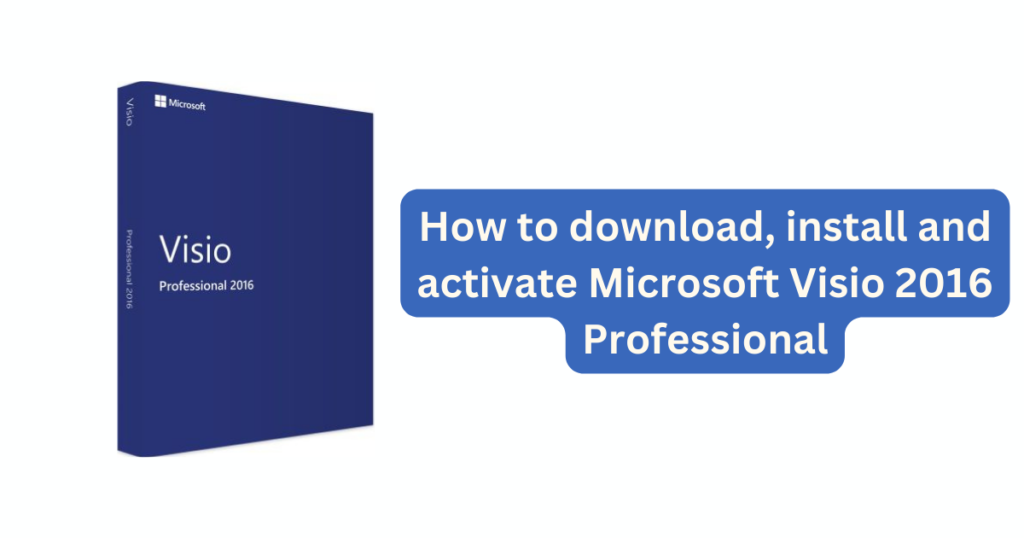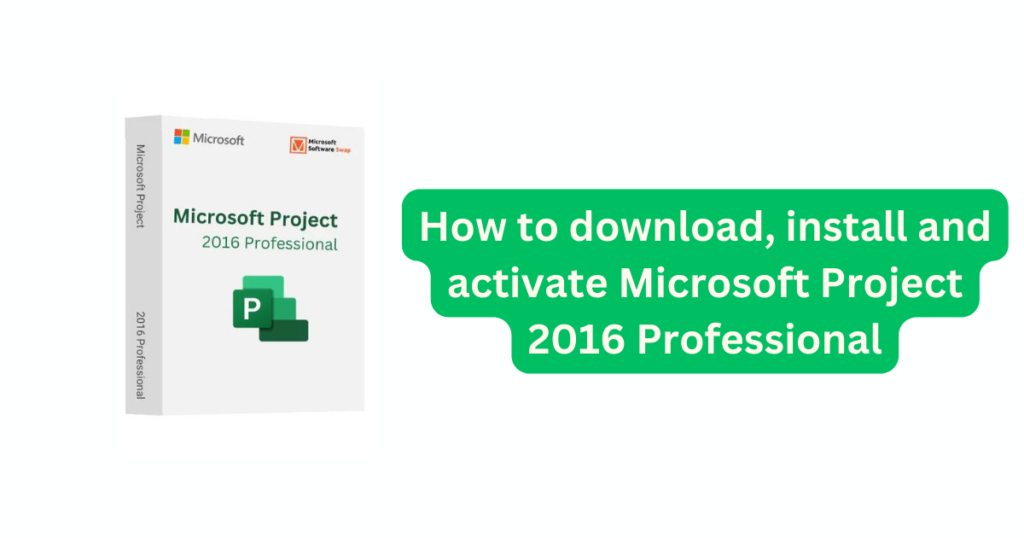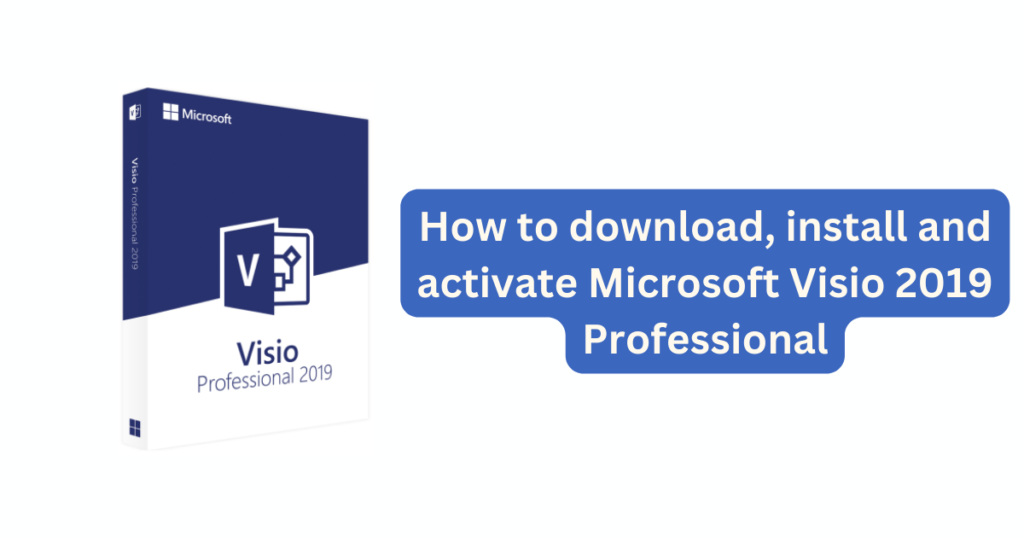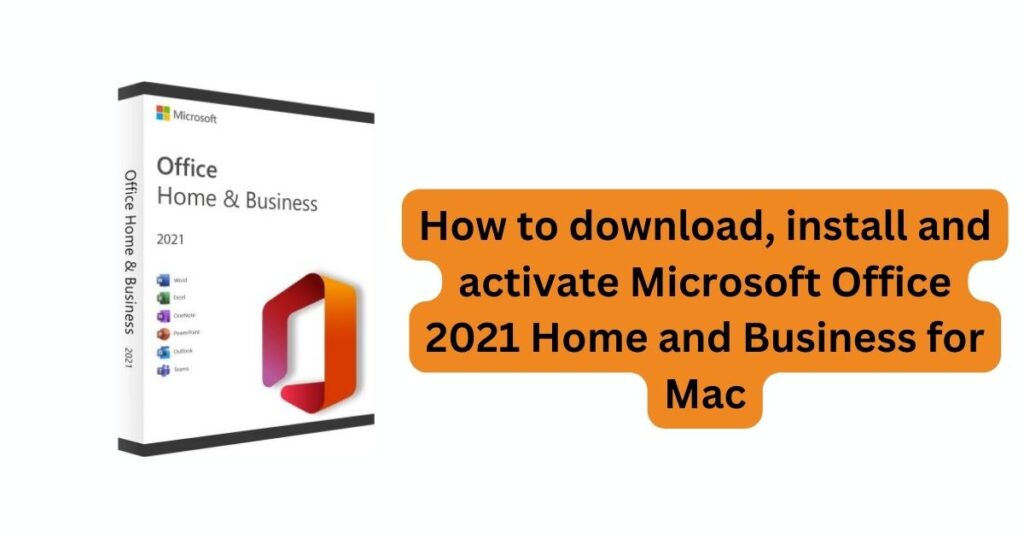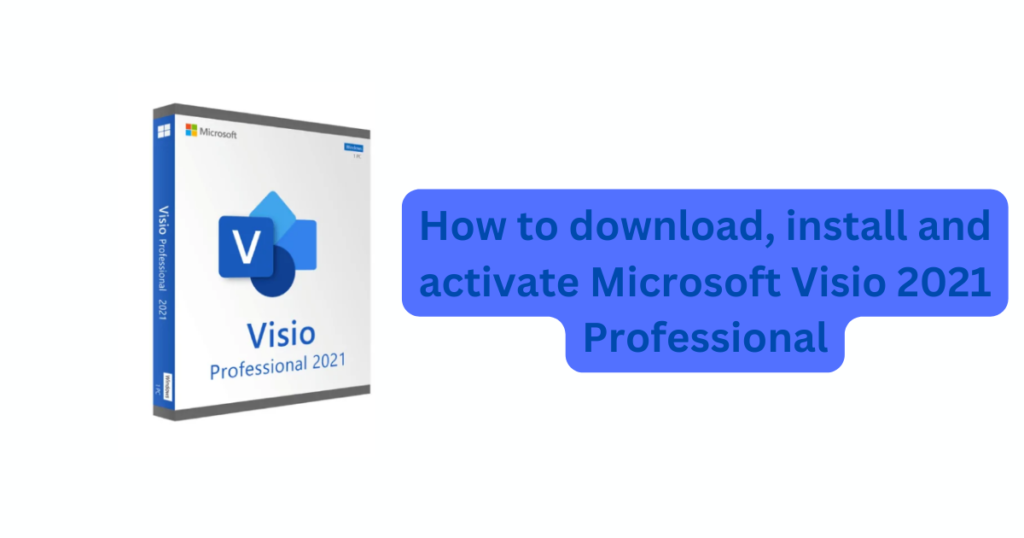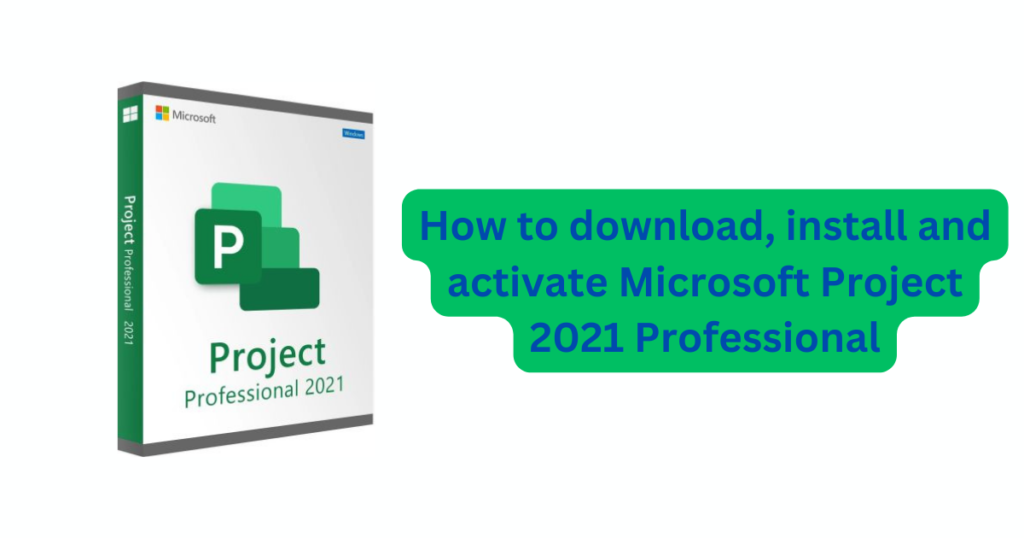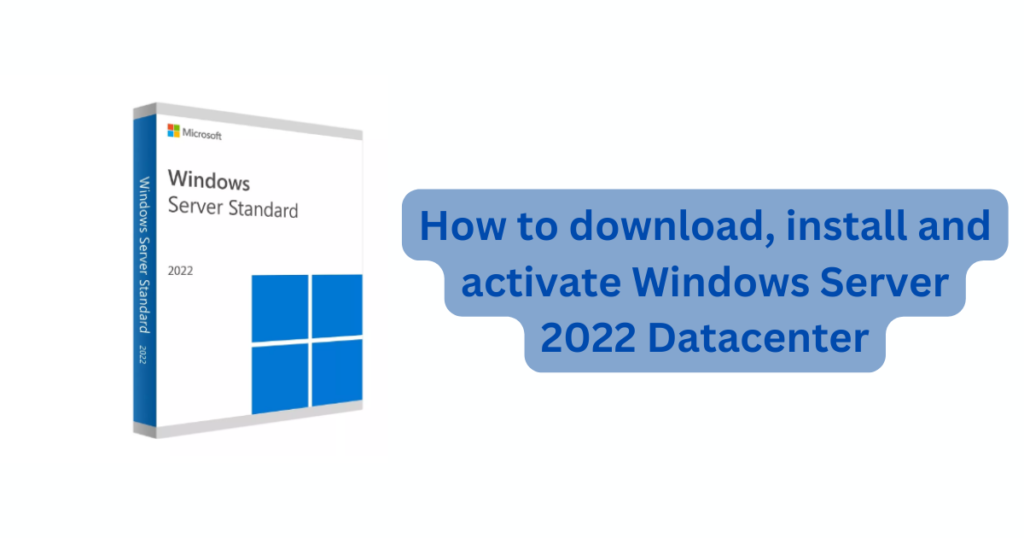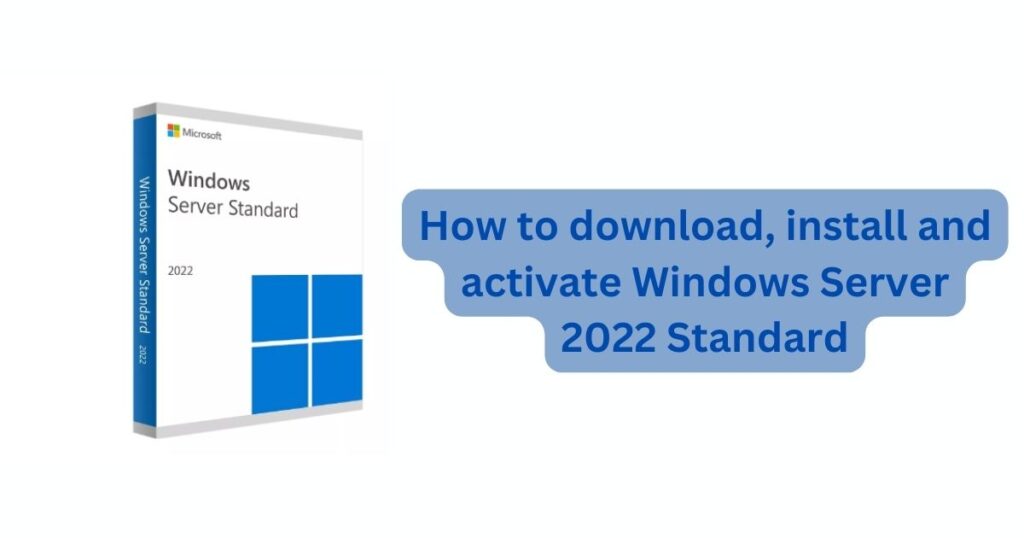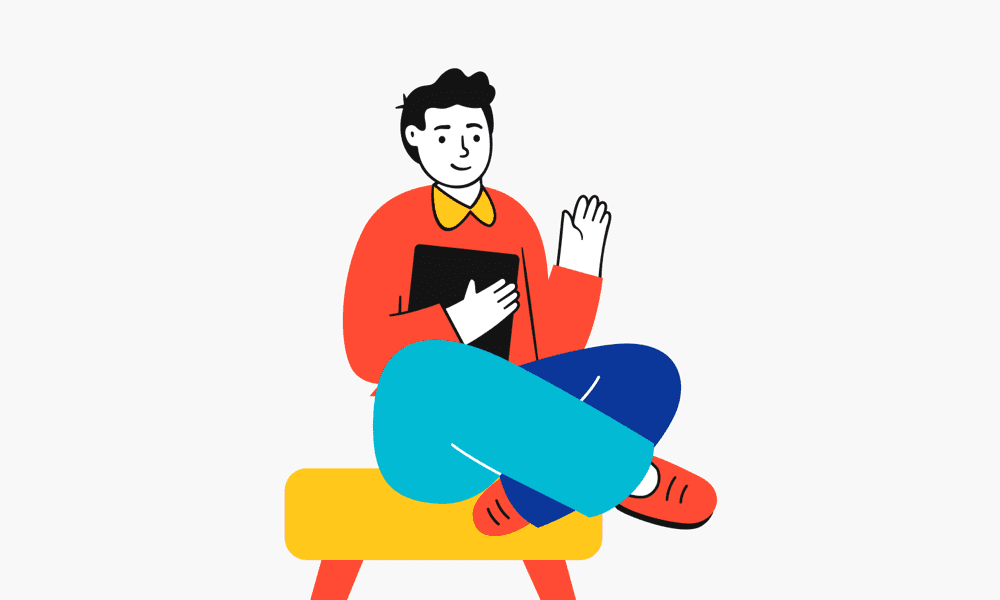How to download, install and activate Microsoft Office 2021 Professional Plus?
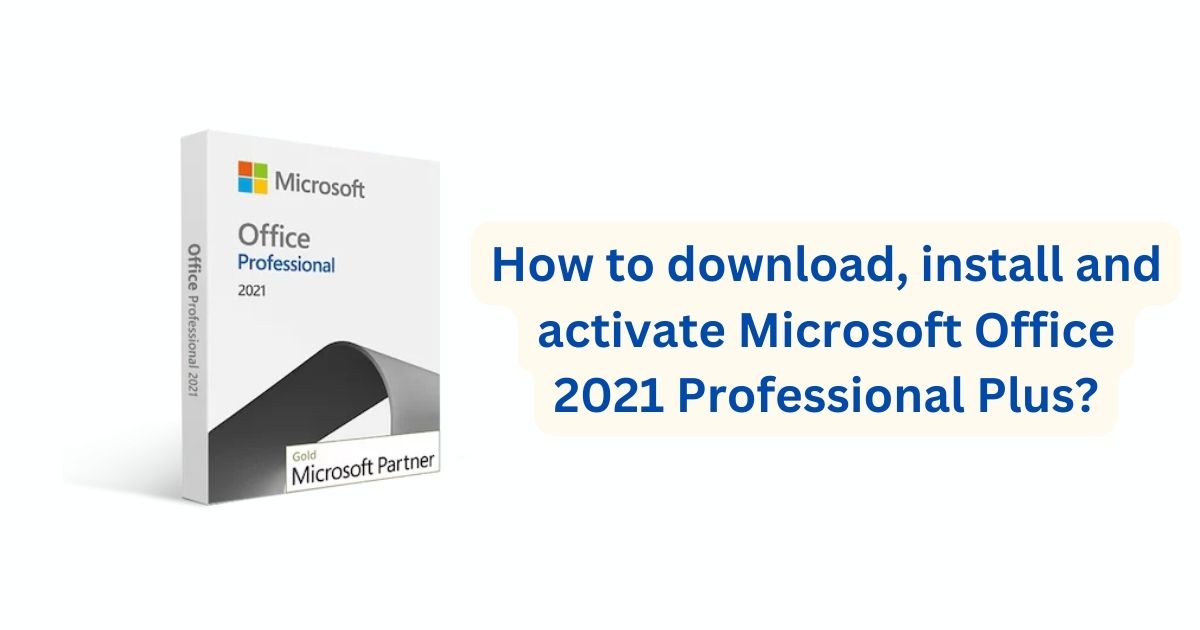
What is Office 2021 Professional Plus?
Office 2021 Professional plus is a cutting-edge productivity suite designed to empower individuals, businesses, and organizations with a comprehensive set of tools to streamline their tasks, projects, and communication. This software package is the latest iteration of Microsoft’s renowned Office suite series and comes with a range of features and improvements tailored to meet the demands of today’s dynamic work environments.
Installing Office 2021 gives you access to classic applications such as Word, Excel, PowerPoint, and Outlook, as well as OneDrive, Publisher, and Access. It is a one-time purchase, which means you only need to pay once to get a valid product key for Office 2021. Microsoft Office helps you stay creative with various tools and keeps your work organized. With the help of the programs available in the package, you can share your work with friends and colleagues to collaborate on projects and improve productivity, perform advanced analysis, prepare presentations and keep your email correspondence in order.
Downloading and installing Microsoft Office can be difficult for some people as there are different options and setup methods. This post will guide you step-by-step through the processes – from purchasing a Microsoft Office 2021 Professional Plus product key to activating it on your computer.
What are the steps to download and install Microsoft Office 2021 Professional Plus?
-
- Verification of system requirements

Before starting the Microsoft Office 2021 Professional Plus installation, make sure that your PC or Mac meets the necessary system requirements. The most important of these are:
• 1.6 GHz dual-core processor
• Windows 11 or Windows 10 operating system
• Memory 4 GB (64-bit version), 2 GB (32-bit version) RAM
• Hard drive space – 4 GB of free hard drive space
• Display – 1024 x 768 resolution
• Graphics Card – The hardware-accelerated graphics feature requires a DirectX 10 compliant graphics card
• Additional system requirements:
• Internet access
• Microsoft account
• A complete list of system requirements can also be found at aka.ms/systemrequirementsREMEMBER: You will need a Microsoft account to sign in and download Microsoft Office. If you don’t have one, you can create one by going to account.microsoft.com and filling in your information. It would be best if you also had a valid product key for the appropriate edition of Office – in this case, Microsoft Office 2021 Professional Plus download. If you haven’t bought one yet, check out microsoftsoftwareswap offer!
- Verification of system requirements
-
- Download the image file from Microsoft’s CDN Server

In the next step, download Office Professional Plus 2021.
Click here to download Microsoft Office 2021 Professional Plus

- Download the image file from Microsoft’s CDN Server
-
- Mount the image file after download and run the installation

Please click on the download link to download the image file. After successful download please double click the file and a new drive will appear under “This PC”. Please access that drive to start the installation. The process is called image mounting. It is like if you would have inserted the DVD.
- Mount the image file after download and run the installation
-
- Install the Microsoft Office Professional Plus 2021

The next step will launch the installation wizard. You will need to download additional components first, which may take a while. Don’t worry, this is normal. When you are finished, click Close.
Microsoft Office 2021 Professional Plus has been successfully installed on your computer. However, it has not yet been activated, which is mandatory if you want to use the package. To finalize the installation, proceed to the next step.
- Install the Microsoft Office Professional Plus 2021
-
- Enter the product key provided by us and activate the software

To install Microsoft Office 2021 Professional Pro, you will be asked to provide a key. Then, in the pop-up window, please select the language in which you want to install it, as well as the version to be installed. After entering the product key, Office will automatically detect the associated edition. When it does, click “Install this product.”
- Enter the product key provided by us and activate the software
If you don’t have a Microsoft Office 2021 Professional Plus product key, get it here.