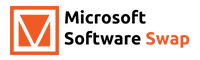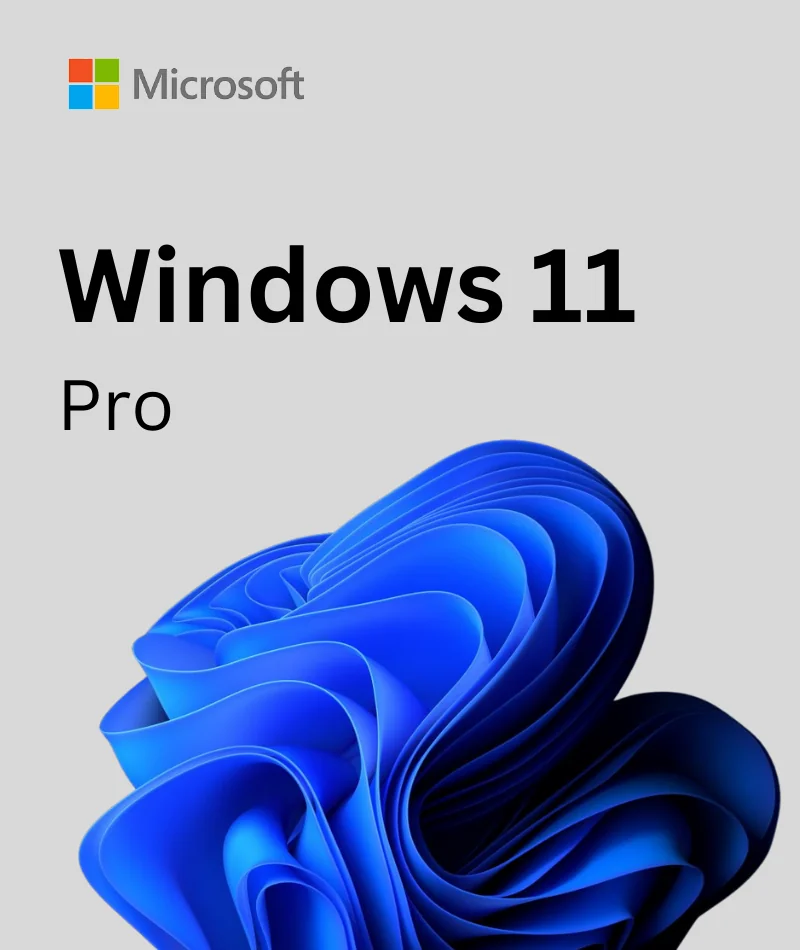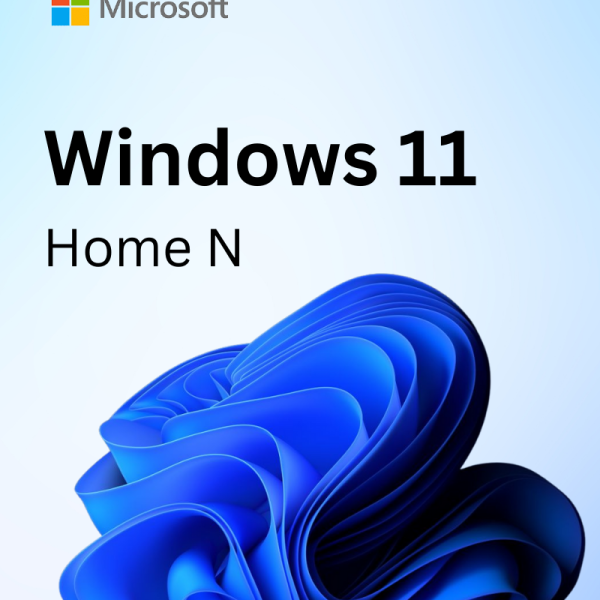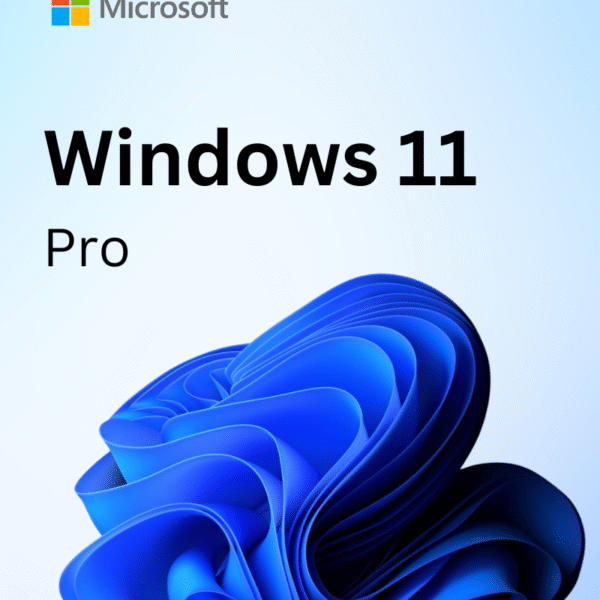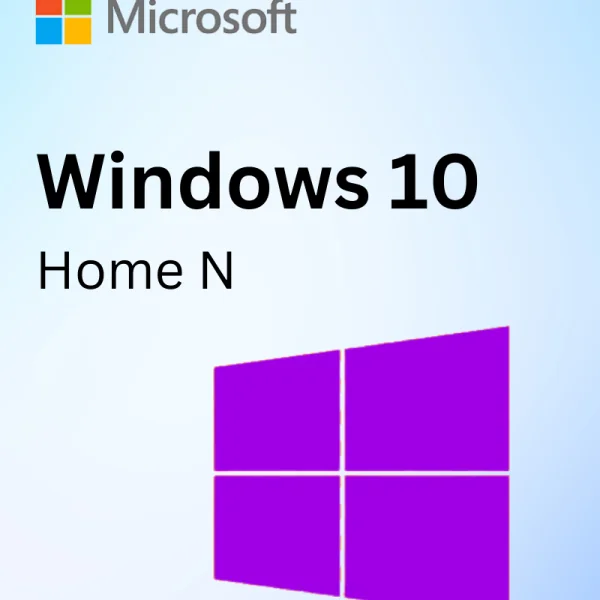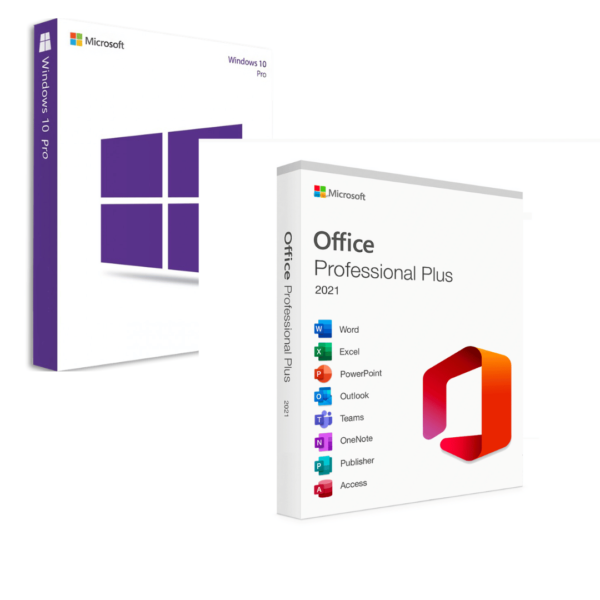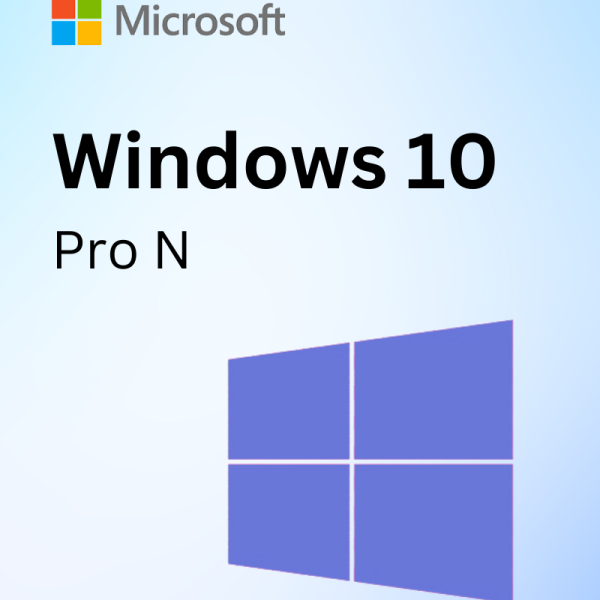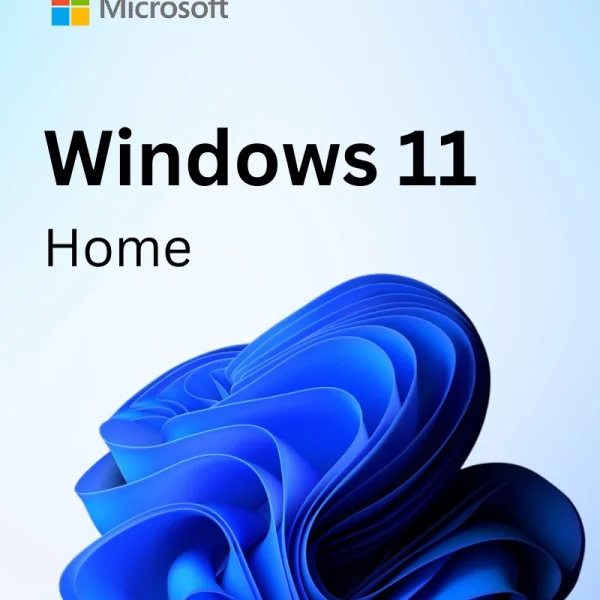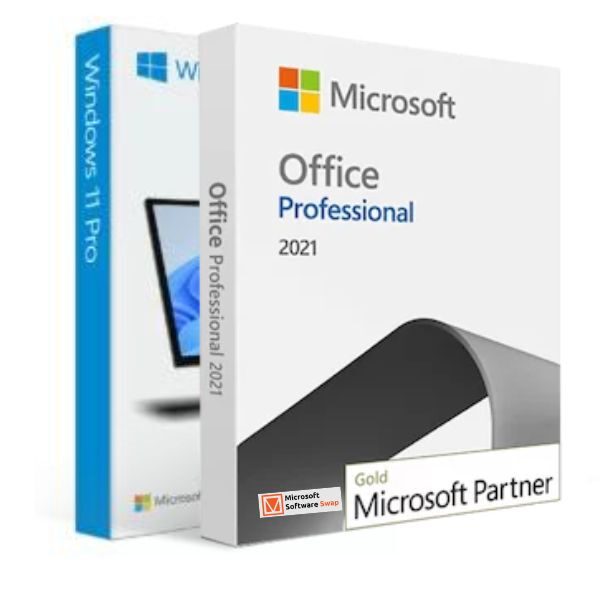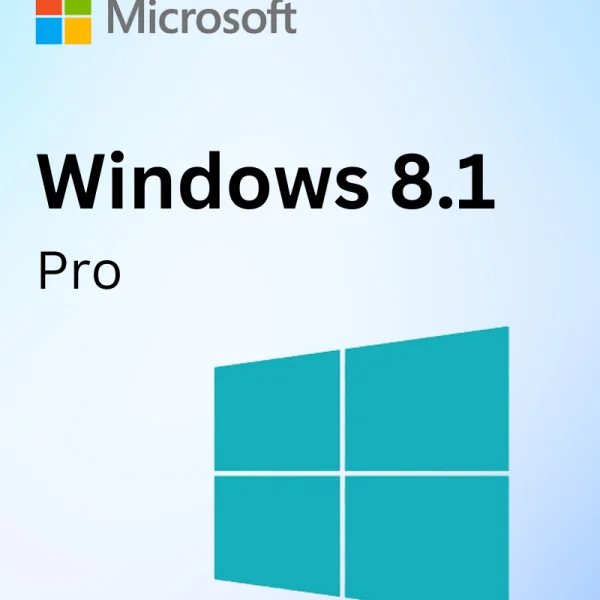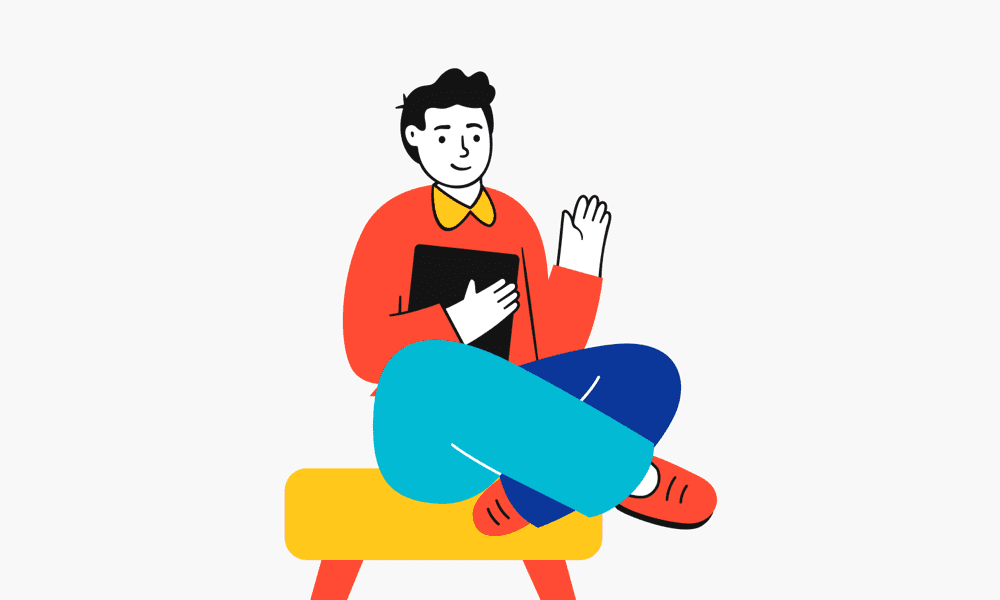Microsoft Windows 11 Pro
$49.99
- Microsoft Windows 11 Pro license for 1 Device
- Version for 32 and 64 bit systems, full unlimited versions of software from certified Microsoft Gold Partner
- Lifetime Replacement Warranty!
- Delivery by email: product key, instructions, download links, invoice
- Instant download!
- No time limit, no subscription
- Free support 24/7 for issues with installation and activation
- No delivery on data storage (USB, CD, etc.)
Buy Microsoft Windows 11 Pro
Windows 11 is the next client operating system and includes features that organizations should know. Windows 11 is built on the same foundation as Windows 10. It offers innovations focused on enhancing end-user productivity and is designed to support today’s hybrid work environment.
Your investments in update and device management are carried forward. For example, many of the same apps and tools can be used in Windows 11. Many of the same security settings and policies can be applied to Windows 11 devices, including PCs. You can use Windows Autopilot with a zero-touch deployment to enroll your Windows devices in Microsoft Endpoint Manager. You can also use newer features, such as Azure Virtual Desktop and Windows 365, on your Windows 11 devices.
What’s new at Windows 11 Pro ?
Windows 11 Offer innovations focused on enhancing end-user productivity and is designed to support today’s hybrid work environment. All update and New Ui design look like a Mac. So for getting all new feature you must be need to buy windows 11 pro product key.
Security and scanning
The security and privacy features in Windows 11 are similar to Windows 10. Security for your devices starts with the hardware, and includes OS security, application security, and user & identity security. There are features available in the Windows OS to help in these areas. This section describes some of these features. For a more comprehensive view, including zero trust
Easier access to new services, and services you already use
Windows 365 is a desktop operating system that’s also a cloud service. From another internet-connected device, including Android and macOS devices, you can run Windows 365, just like a virtual machine.
Microsoft Teams is included with the OS, and is automatically available on the taskbar. Users select the chat icon, sign in with their personal Microsoft account, and start a call:
Power Automate for desktop is included with the OS. Your users can create flows with this low-code app to help them with everyday tasks. For example, users can create flows that save a message to OneNote, notify a team when there’s a new Forms response, get notified when a file is added to SharePoint, and more.
Customize the desktop experience
Snap Layouts, Snap Groups: When you open an app, hover your mouse over the minimize/maximize option. When you do, you can select a different layout for the app:
Users can manage some snap features using the Settings app > System > Multitasking
Start menu: The Start menu includes some apps that are pinned by default. You can customize the Start menu layout by pinning (and unpinning) the apps you want. For example, you can pin commonly used apps in your organization, such as Outlook, Microsoft Teams, apps your organization creates, and more.
Users can manage some Start menu features using the Settings app > Personalization.
Taskbar: You can also pin (and unpin) apps on the Taskbar. For example, you can pin commonly used apps in your organization, such as Outlook, Microsoft Teams, apps your organization creates, and more.
Using policy, you can deploy your customized Taskbar to devices in your organization
Users can manage some Taskbar features using the Settings app > Personalization. For more information on the end-user experience
Widgets: Widgets are available on the Taskbar. It includes a personalized feed that could be weather, calendar, stock prices, news, and more
Virtual desktops: On the Taskbar, you can select the Desktops icon to create a new desktop:
Use the desktop to open different apps depending on what you’re doing. For example, you can create a Travel desktop that includes web sites and apps that are focused on travel.
Use your same apps, and new apps, improved
Starting with Windows 11, users in the Windows Insider program can download and install Android™️ apps from the Microsoft Store. This feature is called the Windows Subsystem for Android, and allows users to use Android apps on their Windows devices, similar to other apps installed from the Microsoft Store.
Windows Terminal app: This app is included with the OS. On previous Windows versions, it’s a separate download in the Microsoft Store
The Microsoft Edge browser is included with the OS, and is the default browser. Internet Explorer (IE) isn’t available in Windows 11. In Microsoft Edge, you can use IE Mode if a website needs Internet Explorer. Open Microsoft Edge, and enter edge://settings/defaultBrowser in the URL.
Deployment and servicing
Install Windows 11: The same methods you use to install Windows 10 can also be used to install Windows 11. For example, you can deploy Windows to your devices using Windows Autopilot, Microsoft Deployment Toolkit (MDT), Configuration Manager, and more. Windows 11 will be delivered as an upgrade to eligible devices running Windows 10.
Windows Autopilot: If you’re purchasing new devices, you can use Windows Autopilot to set up and pre-configure the devices. When users get the device, they sign in with their organization account (user@contoso.com). In the background, Autopilot gets them ready for use, and deploys any apps or policies you set. You can also use Windows Autopilot to reset, repurpose, and recover devices. Autopilot offers zero touch deployment for admins
Microsoft Endpoint Manager is a mobile application management (MAM) and mobile device management (MDM) provider. It helps manage devices, and manage apps on devices in your organization. You configure policies, and then deploy these policies to users and groups. You can create and deploy policies that install apps, configure device features, enforce PIN requirements, block compromised devices, and more.
Windows Updates and Delivery optimization helps manage updates, and manage features on your devices. Starting with Windows 11, the OS feature updates are installed annually. For more information on servicing channels.
What's included?
- Product key for Windows 10 pro with lifetimes warranty
- Microsoft Official Download Link
- All Language Packs include
- Life times support via email and live chat
Hardware requirements
To install or upgrade to Windows 11, devices must meet the following minimum hardware requirements:
- Processor: 1 gigahertz (GHz) or faster with two or more cores on a compatible 64-bit processoror system on a chip (SoC).
- RAM: 4 gigabytes (GB) or greater.
- Storage: 64 GB* or greater available storage is required to install Windows 11.
- Additional storage space might be required to download updates and enable specific features.
- Graphics card: Compatible with DirectX 12 or later, with a WDDM 2.0 driver.
- System firmware: UEFI, Secure Boot capable.
- TPM: Trusted Platform Module(TPM) version 2.0.
- Display: High definition (720p) display, 9″ or greater monitor, 8 bits per color channel.
- Internet connection: Internet connectivity is necessary to perform updates, and to download and use some features.
- Windows 11 Home edition requires an Internet connection and a Microsoft Account to complete device setup on first use.