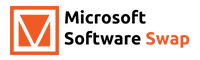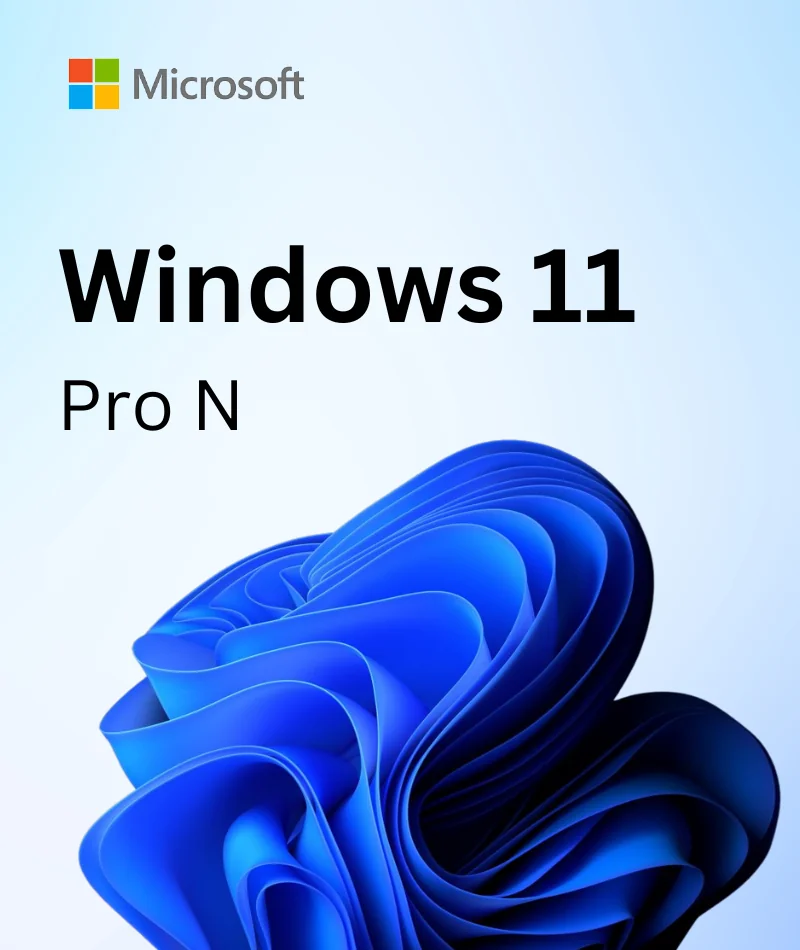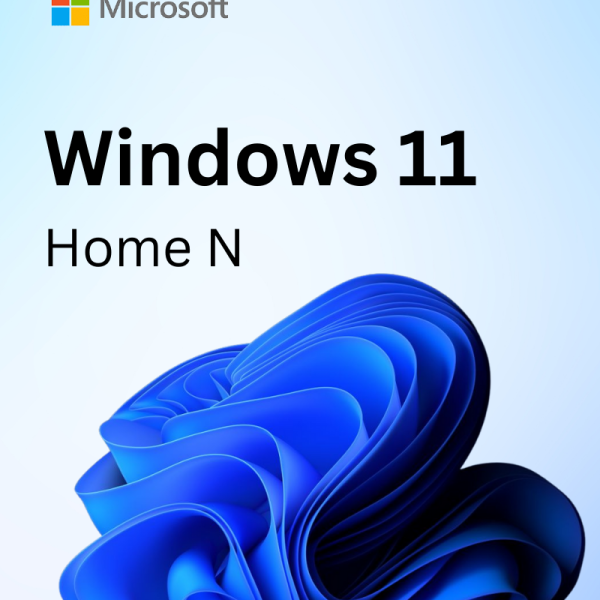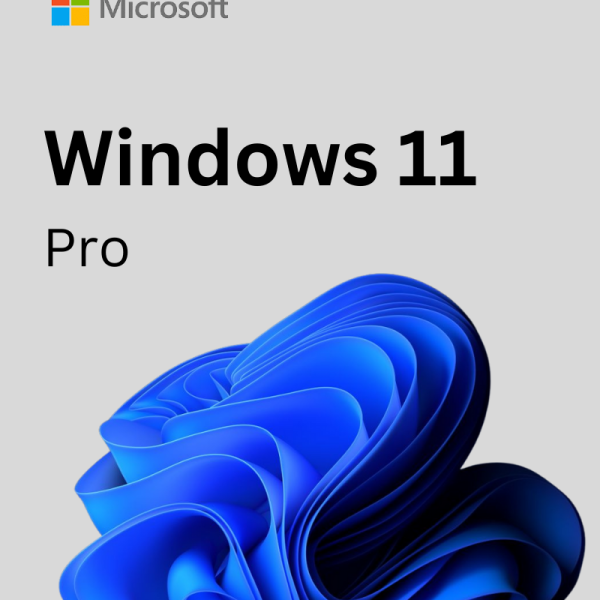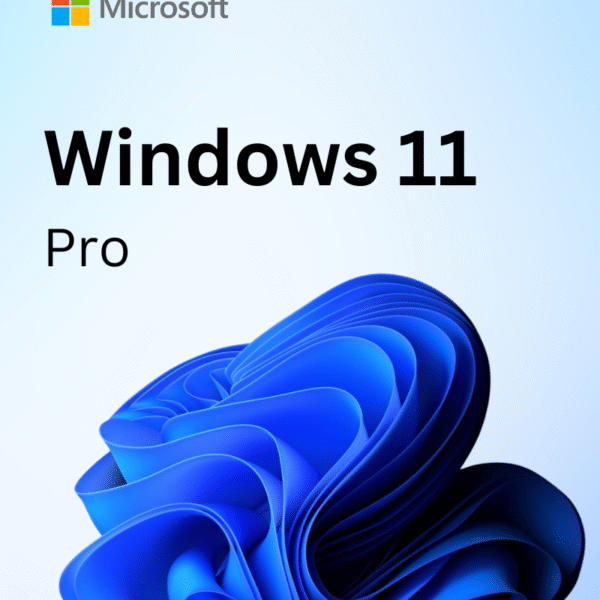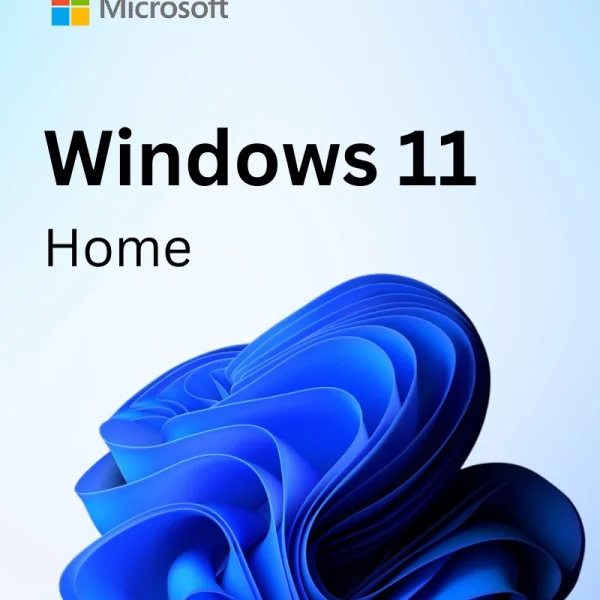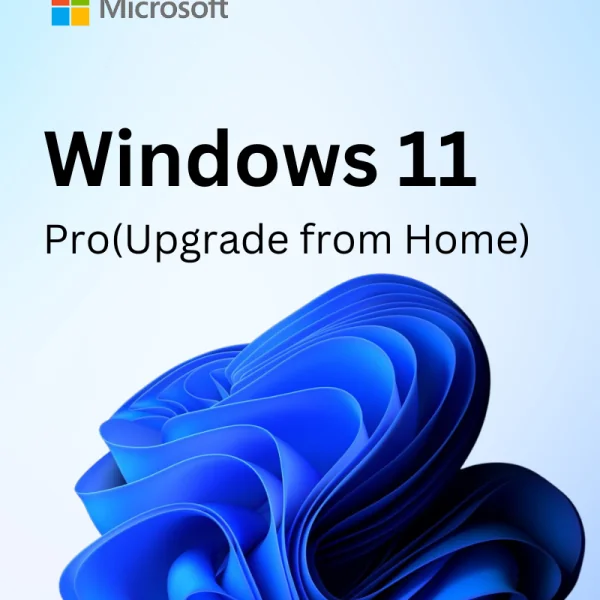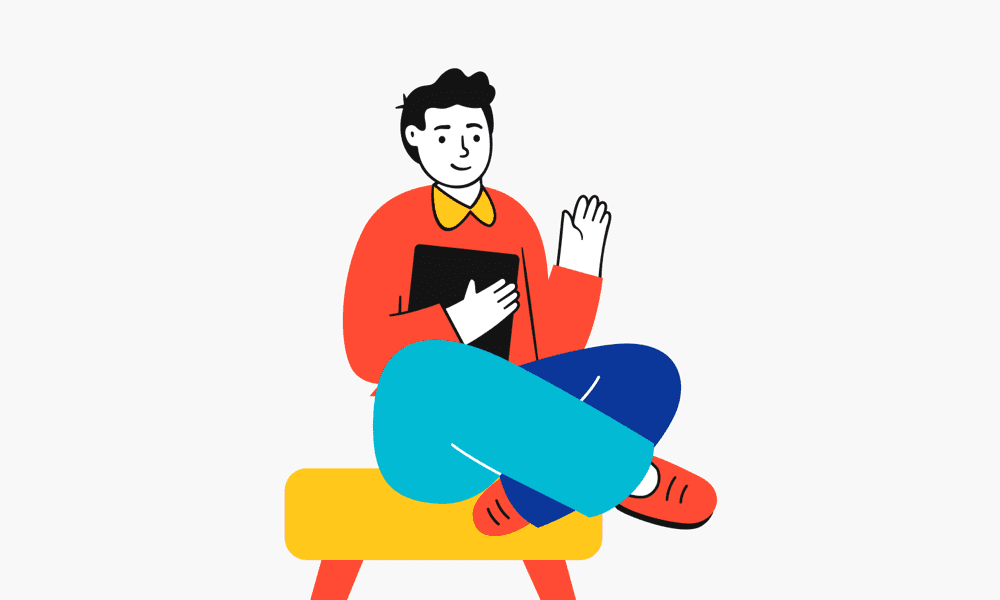Windows 11 Pro -N
$59.99
- Microsoft Windows 11 Pro N license for 1 Device
- Version for 32 and 64 bit systems, full unlimited versions of software from certified Microsoft Gold Partner
- Lifetime Replacement Warranty!
- Delivery by email: product key, instructions, download links, invoice
- Instant download!
- No time limit, no subscription
- Free support 24/7 for issues with installation and activation
- No delivery on data storage (USB, CD, etc.)
What is Windows 11 Pro N?
These ‘N’ versions of Windows 11 offer the same functionality as other Windows 11 editions, except that they do not include Windows Media Player. Because of these exclusions, some standard Windows features, such as voice typing, voice narration, and audio and video conferencing, may not work properly in N versions. In the N version, you can download and install the Media Feature Pack as an Optional Feature.
What’s New in Windows 11 Pro N?
Windows 11 Pro N is the latest edition of Windows and it features the latest features and improvements. Some of the new features include:
– Improved performance and reliability
– Cortana, Microsoft’s voice assistant
– Multitasking support including split screen mode
– A new type of file system called ReFS which improves performance when dealing with large files by caching data in memory
– The Edge browser has been updated with a number of new features such as offline reading, faster page loading times, and automatic filling in of form data.
How do I download and install Windows 11 pro N editions?
- Click on the Start Menu icon.
- Click on Settings.
- Click on Apps on the left panel.
- Click on ‘Optional features.
- Click on View Features button in front of the ‘Add an optional feature’ option.
- Type ‘Media Feature Pack’ in the search box.
- Click on the checkbox in front of the Media Feature Pack.
- Click on the Next button
- Click on the Install button.
System Requirements
- CPU: 1 gigahertz (GHz) or faster with 2 or more cores on a compatible 64-bit processor or System on a Chip (SoC)
- RAM: 4GB
- Storage: 64GB of larger
- System Firmware: UEFI, Secure Boot capable
- TPM: Trusted Platform Module (TPM) version 2.0
- Graphics Card: Compatible with DirectX 12 or later with WDDM 2.0 driver
- Display: High definition (720p) display that is greater than 9” diagonally, 8 bits per color channel
- Internet: Windows 11 pro edition requires internet connectivity and a Microsoft account (opens in new tab) to complete device setup on first use.